| QR Code for eCO created from2024 onwards | QR Code for eCO created between2021 - 2023 | QR Code for eCO created between2018 - 2020 | ||||
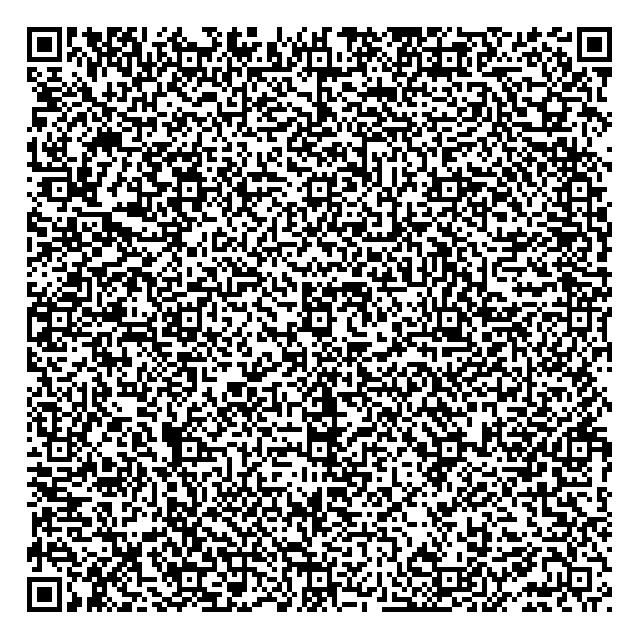 |
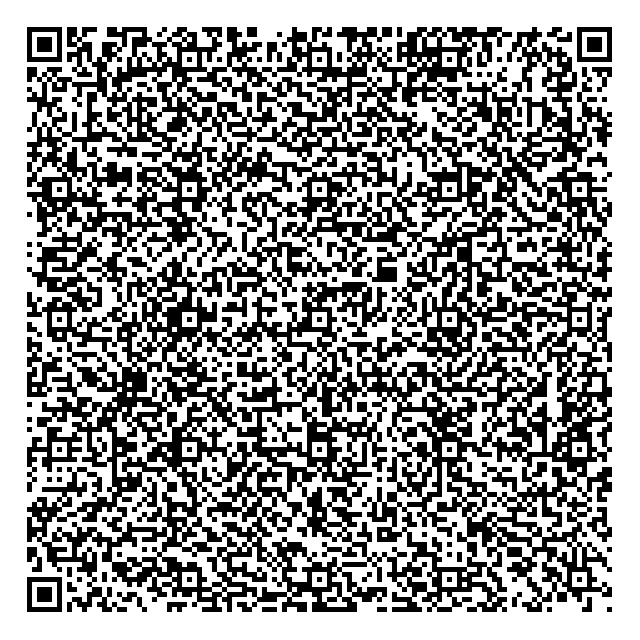 |
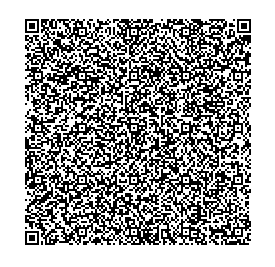 |
Step 1An easy way to verify Phidelity SecureCODE. |
Step 2Scan the barcode to decode protected information. |
Step 3Compare the results with the values in the printed certificate to verify authenticity. |
||
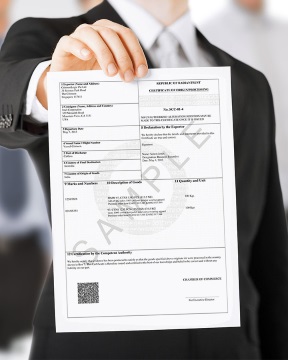 |
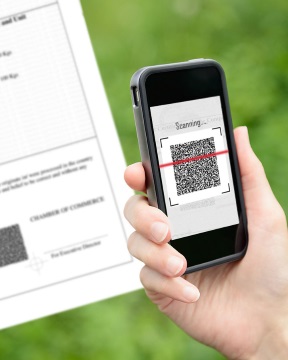 |
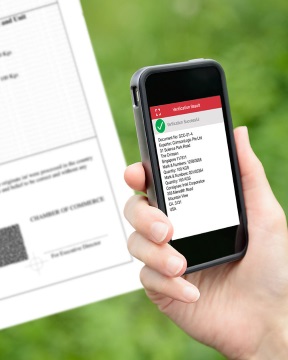 |
Step 1Tap on 'vCredits'. |
Step 2Choose 'Request vCredits'. |
Step 3Select the number of credits you would like to add and select 'Send Request'. |
Step 4An email will be drafted to be sent to the team.DO NOT EDIT THE EMAIL. Send email and ensure that it has been sent by checking your Sent folder. We will respond with a vCredits QR code via email. |
Step 5Save the QR Code and repeat Step 1 and tap on 'Input vCredits Image' and select the QR Code. Alternatively, scan the vCredit QR code. |
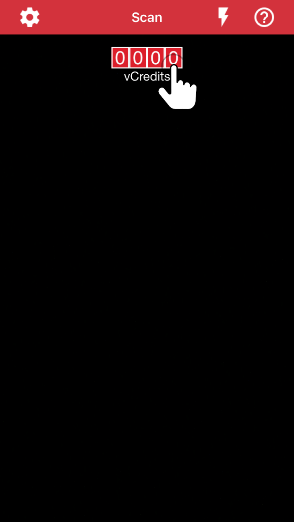 |
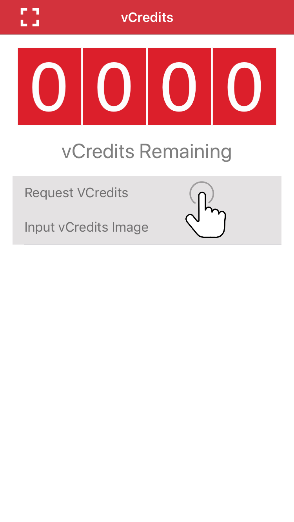 |
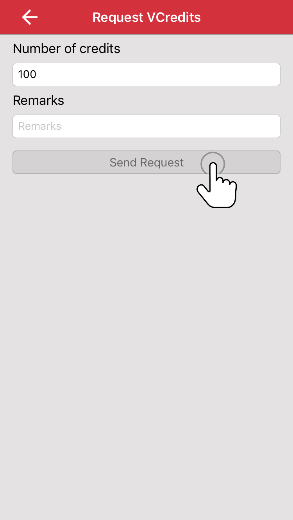 |
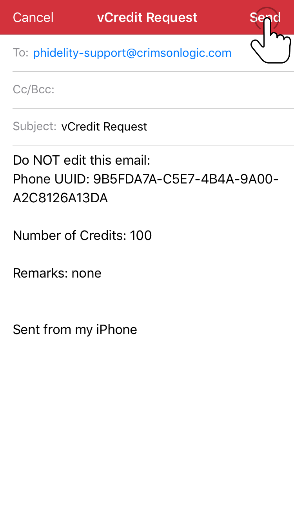 |
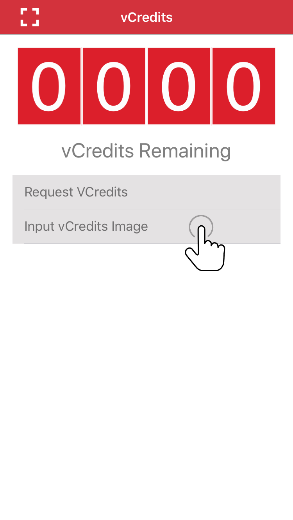 |
Copyright © CrimsonLogic eTrade (Asia) Pte Ltd